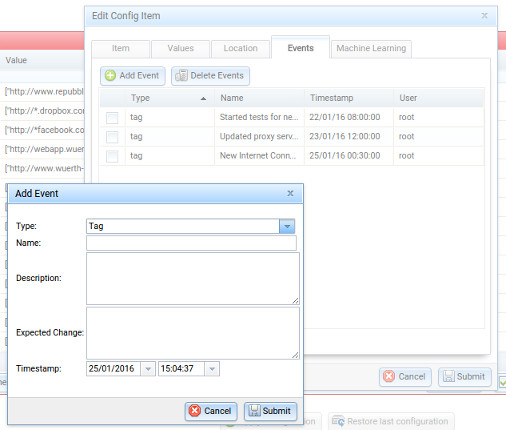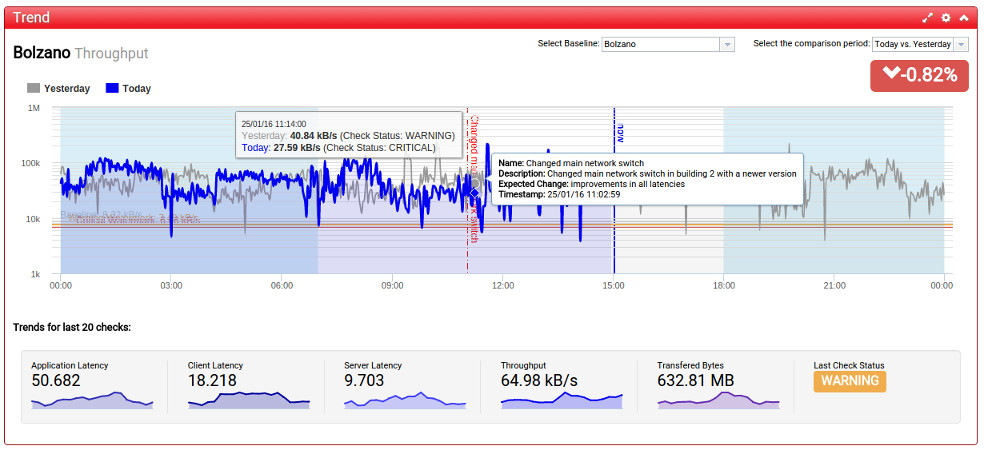As you already may know, we have introduced several new features in the version 1.9 of our Real User Experience, such as the history feature in the Configuration, the custom time periods on the dashboard and the flexible filters in Analyze.
Another new and very useful feature introduced in the latest release is the event tagging functionality. Suppose you are introducing some improvements on your web services, or you have changed some network equipment to improve your network. Or another scenario could be that you are upgrading some servers or applications, hoping that they are running better and faster than the old versions. After implementation of that changes you would like to check what are the real effects which the changes had on your network performance, i.e. whether it has really improved the user experience or not.
Now you can do that very easily using our new Event Tagging functionality. Simply go to the Dashboard, select the baseline for which you want to set the event, right click on the chart, on the time point where the event happened and in the context menu click on Add Event. The dialog will give you the possibility to add some information to the event, like a name, a description and the expected change.
Afterwards, the event will be displayed on the dashboard chart as a vertical line, as you can see in the picture below.
In this way it is easier for you to see the effects of a specific change in your network. You can visually compare the application, client and server latencies with the period before the event and you can check if the change met the expected results. Additionally, a tooltip shows all information of the event. If you want to better analyze the chart simply click on the fullscreen icon in the top right corner of the Trend widget and the chart will be resized to the size of your browser window.
Furthermore, you can add events in the Configuration by editing a specific configuration item and clicking on the Events tab. There you can see all events added for that specific configuration item and change or delete them as needed.