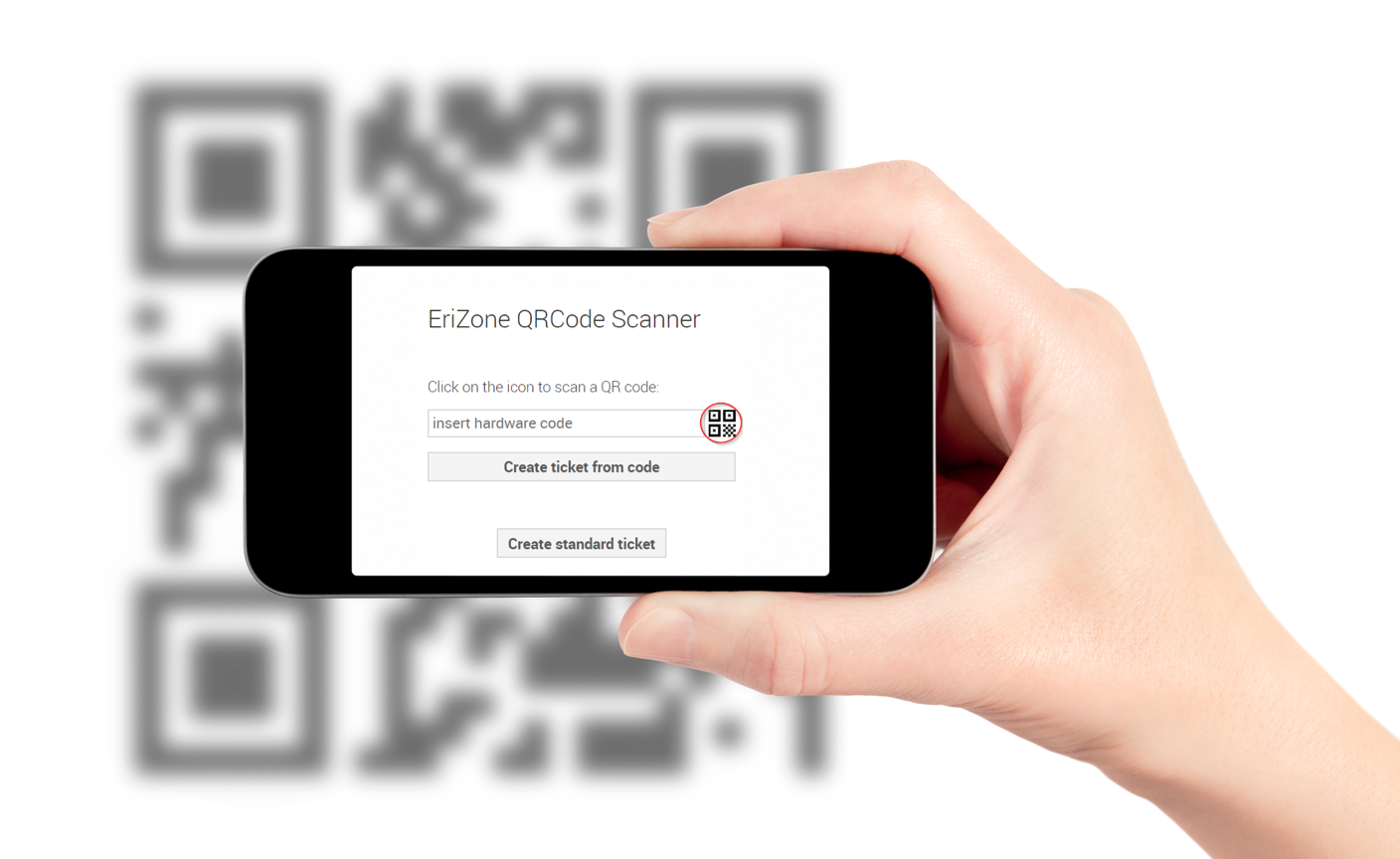You need to print some training material, but after a few pages the color printer stops and just shows some error code… so what happens next? You phone the IT department, telling them who you are and where you are, guessing which printer it is… possibly the color printer on 3rd floor of the North East building PRNE03C… until finally you’re told by the helpdesk agent that you need to contact facility management because this specific printer is handled by them. With EriZone it can be much easier! Grab your company smartphone: it should have a link to the service desk system on the main screen, which leads you to this page:
This simple interface lets you create new tickets on the fly for whatever you need! You can either create a standard ticket, and fill in the requested service by hand, or use the new feature “create ticket from hardware code”. Just touch the QR-Code symbol and point your smartphone camera at the QR-Code (*) on the printer in our example, or another device that is broken or needs service.
Once the code is recognized, a “New Ticket” page is shown (you will be asked to log in first, if not already logged in or otherwise authorized through some single-sign-on mechanism), pre-filled with the recognized hardware code (an inventory number, serial number or similar) and the relevant service. You then select the request category from a drop-down menu (Configuration help, toner empty, change drum unit, error code E123, etc.), describe the request if necessary, and send the ticket. The ticket will be immediately dispatched to the department in charge of the device, and you will get efficient service.
On the Agent Side
On the other side, the agent will receive a ticket with a linked configuration item of type “printer” that holds the most important information (and possibly a link to an asset management tool such as GLPI or a dedicated printer management tool) along with further details.
With this functionality, timesaving agent-side functionality comes along for free: You get an auto-complete field where you can write any device number available in your EriZone CMDB regardless of the configuration item class (computer, printer, etc.). The selected devices (you can enable multiselect, too!) are linked.
The same functionality is also available on the customer “new ticket” interface. To provide a faster way for the agents to add an asset to a pre-existing ticket, you can use the “priority and service” page. Of course, the “link” functionality usually used to link tickets to configuration items will still be available. It is also necessary for deleting links.
(*) This feature currently supports various QR-Code formats and could be adapted to support barcodes, too. Please note that the QR-Code page is a custom feature and is not yet available in standard EriZone; it can be customized and deployed on your system by our consultants.